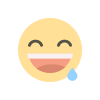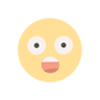How to Play Xbox Games on Phone: A Step-by-Step Guide for 2024
The ability to play Xbox games on your phone is no longer a futuristic dream—it’s a reality. With advancements in cloud gaming and remote play technology, Xbox fans can now enjoy their favorite titles on smartphones, whether they’re commuting, traveling, or simply relaxing on the couch.
Why Play Xbox Games on Your Phone?
Before diving into the "how," let’s address the "why." Mobile gaming has exploded in popularity, but many players crave the depth of console titles like Halo Infinite, Forza Horizon 5, or Starfield. Playing Xbox games on your phone offers:
-
Portability: Game anywhere with an internet connection.
-
No expensive hardware: Use your existing Xbox console or a Game Pass Ultimate subscription.
-
Cross-save progress: Pick up where you left off on your console or PC.
Whether you’re an Xbox Series X|S owner or a Game Pass subscriber, here’s how to get started.
Method 1: Xbox Cloud Gaming (Beta) – Play via Game Pass Ultimate
Xbox Cloud Gaming (formerly Project xCloud) is Microsoft’s official cloud streaming service. It lets you play 100+ Game Pass titles directly on your phone without needing an Xbox console.
Requirements:
-
An Xbox Game Pass Ultimate subscription ($16.99/month).
-
A compatible Android phone (iOS is supported via browser).
-
A Bluetooth-enabled Xbox controller (or touch controls for select games).
-
A stable Wi-Fi or 5G connection (15 Mbps minimum).
-

Step-by-Step Setup:
-
Subscribe to Game Pass Ultimate:
VisitX box Game Pass, sign in with your Microsoft account, and upgrade to Ultimate if needed. -
Install the Xbox Game Pass App:
-
Android: Download the app from the Google Play Store.
-
iPhone/iPad: Open Safari and go to Xbox.com/play
to use the web version.
-
-
Connect Your Controller:
Enable Bluetooth on your phone, hold the Xbox button on your controller until it flashes, then pair via your phone’s Bluetooth settings. -
Launch a Game:
Open the Xbox Game Pass app, navigate to the "Cloud" tab, select a game, and tap Play.
Pro Tip: Use a phone clip like the Razer Kishi or Xbox Mobile Gaming Clip to attach your phone to the controller for a handheld console feel.
Method 2: Xbox Remote Play – Stream Games from Your Console
If you own an Xbox Series X|S or Xbox One, Remote Play lets you stream games installed on your console to your phone over the internet.
Requirements:
-
An Xbox console (updated to the latest OS).
-
A phone (Android or iOS) with the Xbox app installed.
-
A controller linked to your console or phone.
-
A strong internet connection (upload speed of at least 10 Mbps on your console).
Step-by-Step Setup:
-
Enable Remote Play on Your Xbox:
-
Go to Profile & System > Settings > Devices & Connections > Remote Features.
-
Check Enable Remote Play and set Power Mode to Instant-On
-
-
Connect to Your Console:
-
Open the Xbox app, tap the Console icon at the top.
-
Select your console and tap Remote Play on This Device.
-
-
Start Playing:
Your console will wake up, and your phone screen will mirror the Xbox interface. Launch any installed game.
Pro Tip: For smoother performance, connect your Xbox to your router via Ethernet and use a 5GHz Wi-Fi network on your phone.
Method 3: Third-Party Apps (Advanced Users)
While Xbox’s official methods are the most reliable, third-party apps like OneCast (for iOS) or XBXPlay (Android) offer alternative streaming solutions. These apps often require a one-time purchase but provide additional customization, like higher bitrate settings.
Caution: Only download apps from trusted developers to avoid security risks.
Optimizing Your Xbox Phone Gaming Experience
To reduce lag and improve visual quality:
-
Use 5GHz Wi-Fi: Avoids interference from other devices.
-
Close Background Apps: Frees up phone resources.
-
Enable Game Mode: On Android, activate “Game Launcher” or “Do Not Disturb.”
-
Update Software: Ensure your Xbox, phone, and apps are up to date.
-

FAQs: Playing Xbox Games on Your Phone
Q: Do I need an Xbox console to use Xbox Cloud Gaming?
A: No! Cloud Gaming only requires a Game Pass Ultimate subscription.
Q: Can I use touch controls?
A: Yes, select games like Minecraft Dungeons support touch, but a controller is recommended.
Q: Does Remote Play work outside my home?
A: Yes, as long as your console is connected to the internet. games to play
Q: Is there a data cap?
A: Streaming uses ~2.5GB/hour. Use Wi-Fi to avoid exceeding mobile data limits.
Conclusion
Playing Xbox games on your phone is easier than ever, thanks to Xbox Cloud Gaming and Remote Play. Whether you’re team Android or iOS, all you need is a Game Pass Ultimate subscription or an Xbox console to dive into blockbuster titles on the go. Follow the steps above, optimize your setup, and you’ll be mastering headshots in Halo or racing in Forza from your smartphone in no time.
Also checkout more games: crossy road
What's Your Reaction?